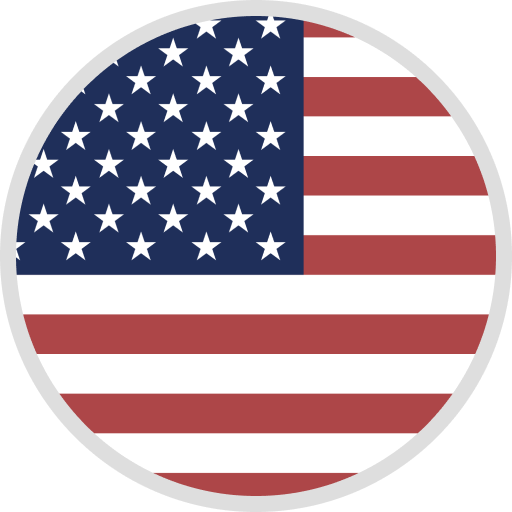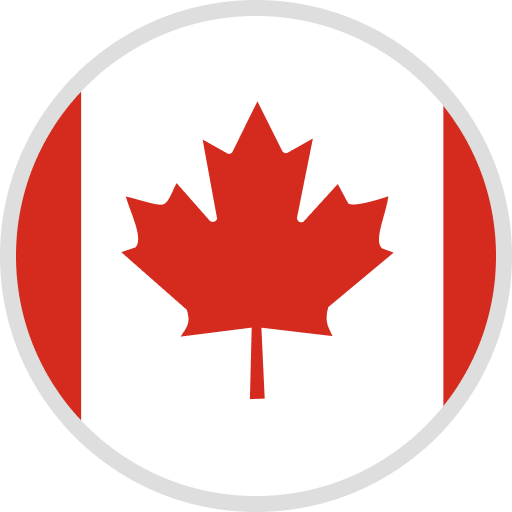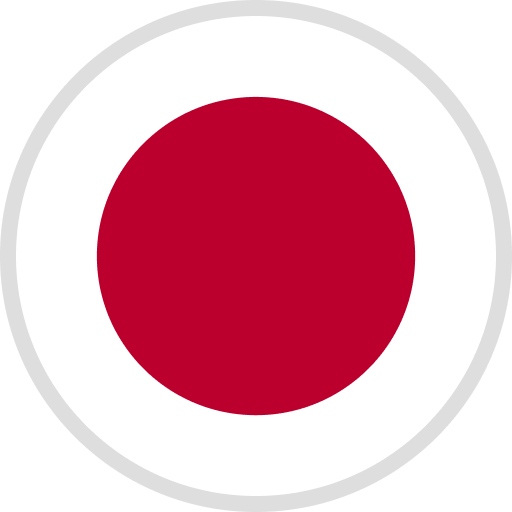Click to Download:
USB DRIVE FILES (MANUAL & SLICING SOFTWARE INCLUDED)-link 1 or link 2 - Google Drive
Firmware Updating Guide: Click to view
1.Latest Firmware
Firmware Updating Guide: Click to view
PJ L Screen: Click to download: V4.4.3-Z1_LCDZ/3840X2400/F14.24-link 1 or link 2 - Google Drive
PJ V5 Screen: Click to download: V4.4.3-Z1_LCDZ/3840X2400/F15.26-link 1 or link 2 - Google Drive ( If there is a line in the middle of the LCD screen, please rollback the firmware to F15.24: Click to download-link 1 or link 2 - Google Drive)
TM Screen: Click to download: V4.4.3-Z1_LCDZ/3840X2400/F2.18-link 1 or link 2 - Google Drive
Update log: ①Hanging printing: Mainly fixed the problem of [when Z is set to zero and the offset is positive, the platform will not return to zero when the model is printed, and it will be printed directly in the air].② Delay of turning off the lights on the first layer: Mainly fixes the problem of [the parameter value of "light off delay at bottom layer" is set in the model slice, and the first layer takes effect when printing]. ③ Compatible with Chitubox Pro and Chitubox 1.9.0
2.How to replace the LCD: https://youtu.be/NJhucYuSjjk
3.Machine Parameters: Click to Download-link 1 or link 2 - Google Drive
*Caution: Please make sure whether this firmware matches your printer, wrong update across different printers may turn it unusable. If you run into any problems with the firmware please contact our support team at 3dp@elegoo.com with the batch number labeled at the bottom of the printer, we will try our best to help.
*How to update:
①Usually, you only need to update the files in the firmware file and copy the files to the root directory of the disk
②Insert the U disk into the printer
③Restart the machine, the update file .LCD will be updated automatically, after the successful update there will be a beeping sound and restart the machine
④Print the file .CBD to be updated on the printer ⑤When the touch screen displays an error, please print the .bin and .logo file.
PS: After printing all the firmware files, you need to restart the machine to make the new firmware take effect.
Caution: The.LCD file will be automatically updated after restarting the machine in the shutdown state. Please do not update repeatedly to avoid being prompted "Same Firmware already exists!"
Firmware you need to update after replacing the LCD
How to replace the LCD: https://youtu.be/NJhucYuSjjk
Note: If you mistakenly updated this firmware, please contact our support team via 3dp@elegoo.com with the batch number labeled at the bottom of the printer.
Manual Book:
Click to Download: English Version-link 1 or link 2 - Google Drive
Click to Download: Japanese Version-link 1 or link 2 - Google Drive
Resin Settings: ELEGOO Printers Resin Setting Sheet
CE Certification:
SATURN CstarUI28C03 CE Certificate
SATURN CstarUI28C03E CE-EMC Test Report
SATURN CstarUI28C03L CE-LVD Test Report
SATURN CstarUI28C03M CE-MD test report
SATURN Series CstarUI28C03 CE Certificate
Or download CE certification from Google Drive