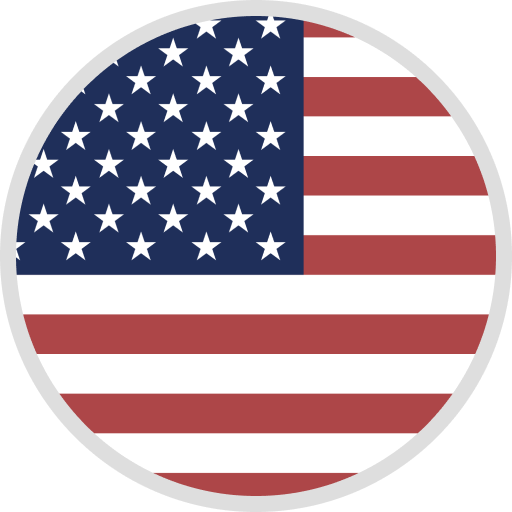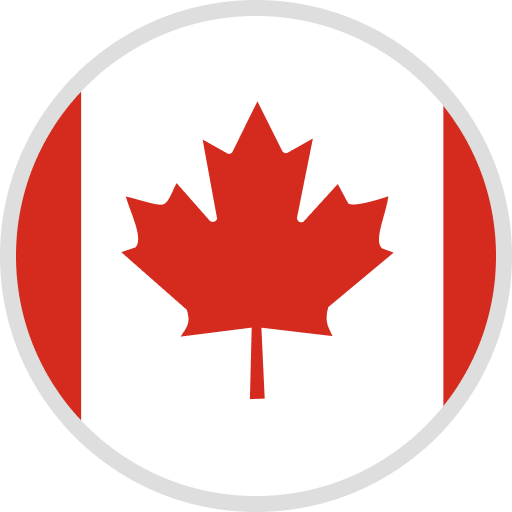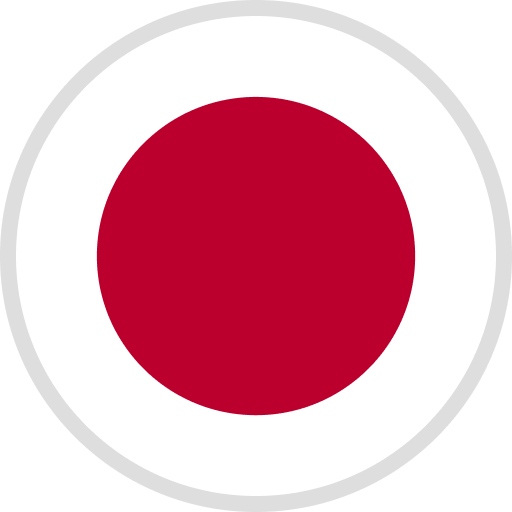Click to view and download:
Firmware
Firmware V4.5.1_2.3_ELO1_LCDE1/5448x3064/F33.22-link 1 or link 2 - Google Drive
Update log: Fix the potential hidden danger of touch failure during the use of the touch screen.
*Caution: Please make sure whether this firmware matches your printer, wrong update across different printers may turn it unusable. If you run into any problems with the firmware please contact our support team at 3dp@elegoo.com with the batch number labeled at the bottom of the printer, we will try our best to help.
*How to update:
①Usually, you only need to update the files in the firmware file and copy the files to the root directory of the disk
②Insert the U disk into the printer
③Restart the machine, the update file .LCD will be updated automatically, after the successful update there will be a beeping sound and restart the machine
④Print the file .RBF to be updated on the printer ⑤When the touch screen displays an error, please print the .bin and .logo file.
PS: After printing all the firmware files, you need to restart the machine to make the new firmware take effect.
Caution: The.LCD file will be automatically updated after restarting the machine in the shutdown state. Please do not update repeatedly to avoid being prompted "Same Firmware already exists!"
Manual Book: Click to download: English Version-link 1 or link 2 - Google Drive
USB Drive Files: Click to Download-link 1 or link 2 - Google Drive
Resin Settings: ELEGOO Printers Resin Setting Sheet
CE Certification: CE Certification-link 1 or link 2 - Google Drive